In June 2012 Microsoft announced they acquired Yammer. This caused a lot of confusion at first; how about SharePoint social features? How do these compare to Yammer? Should I even be using SharePoint social now? How do the two integrate? It took Microsoft almost a year to make a statement that was useful for us. In March 2013 Jared Spataro, back then the senior director of Microsoft’s Office division, shouted out: Go Yammer! He announced that “Yammer is our big bet for enterprise social, and we’re committed to making it the underlying social layer for all of our products.”
Now it’s two years later. Let’s see where we are at with Microsoft’s social story in combination with SharePoint. In this article I’ll be demonstrating two great integration scenarios that are currently available: Document Conversations, which is a feature that exists for SharePoint Online only, and Yammer Embed, which is very usable for both SharePoint Online and SharePoint 2013 on-premises.
Document Conversations
First let’s have a look at Document Conversations. Document Conversations are a way to start a Yammer conversation that is tied to a document stored in SharePoint. Of course, in Microsoft Word for example, you already have the commenting option in the document itself. But there will almost always be a moment where you will finalise the document and remove all inline comments. Then you would have to go back to older versions of the document to see the comments that were made. With Document Conversations based on Yammer, the conversation will stay and will always be visible when you open the document in Office Online. That’s a great advantage! Also, because it is essentially a Yammer feed, you can take part in the conversation through your mobile Yammer app or the Yammer website, without even opening the document.
So how does it work? Quite simply actually, when you open an Office document in the corresponding Office Online application (Word, Excel or PowerPoint), you will see a small white pane on the right side of your screen with the Yammer logo on it.
If you click on the pane, the Yammer Conversation pane will open up. You can now start or participate in a conversation around this document.
Please note that a Document Conversation is based on the Open Graph type feeds which make it possible to attach a feed to a URL. So what this means, is that the Document Conversation is attached to the URL of the document. This has its implications. If you decide to rename a document or move it to another SharePoint location, the Document Conversation is no longer attached to that particular document. The conversation still exists in Yammer though.
Yammer Embed
The second great integration feature is Yammer Embed. Yammer Embed is a actually a set of JavaScript widgets that enable you to display specific Yammer feeds of functions. More technical information about Yammer Embed can be found at the Yammer Developer Center here: https://developer.yammer.com/v1.0/docs/embed. You can use Yammer Embed both in SharePoint Online and in SharePoint 2013 on-premises, and since Microsoft has announced the discontinuation of the Yammer App for SharePoint just a few weeks ago, this is from now on the way to go forward to integrate Yammer feeds in SharePoint.
Let me show you how to add a Group feed to a team site or community site. I assume you already have a team site of community site and you already have a corresponding Yammer group as well. Please be aware that if you want to use private Yammer groups, that there is no integration between SharePoint site permissions and Yammer group permissions. So you will have to manually make sure that permissions are in sync for a proper user experience. For open groups that is not an issue of course.
The easiest way to get the Yammer Embed code for a Yammer group is to visit that group in your browser, and then click Embed this group in your site under Access Options on the right hand side of the screen.
In our case, this produces the following code:
<div id=”embedded-feed” style=”height:800px;width:400px;”></div>
<script type=”text/javascript” src=”https://assets.yammer.com/assets/platform_embed.js”></script>
<script type=”text/javascript”> yam.connect.embedFeed({
container: “#embedded-feed”,
network: “<my network name>”,
feedType: “group”,
feedId: “3326419”});
</script>
Now let’s add that code to a SharePoint community or team site. Browse to your site, and click Edit Page in the Ribbon. Next, insert a Script Editor web part.
Edit the web part properties and now you will see a link EDIT SNIPPET. Click that link and you will get a box where you can add your code.
Click Insert. Save your page, and you’re done!
Tip: If you access a page with a Yammer Embed feed on it, and you are not logged in to Yammer, you will see a login button. Clicking that button will give you a login prompt. If you are using Internet Explorer, it is possible that after logging in, you will receive a blank dialog page in IE. If that’s the case, make sure you add the following two URLs to the Trusted Sites zone of IE:
– https://*.yammer.com
– https://*.assets-yammer.com
Yammer integration with Delve
One final note I would like to share with you is the Yammer integration with Delve. Not really SharePoint related, but definitely worth mentioning.
When Delve was launched, it would only show documents stored in SharePoint. Now Delve will show you links shared in Yammer as well and according to a blog post on the Microsoft Office Blog, we can soon expect Delve to enable inline conversations so you can share and discuss any content in Yammer directly from within the Delve experience.
Happy Yammering!
(This article was originally posted as a guest blog on the site of the European SharePoint Conference and Community: http://www.sharepointeurope.com/blog/2015/4/15/current-yammer-integration-options-in-sharepoint)
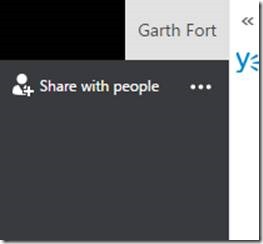
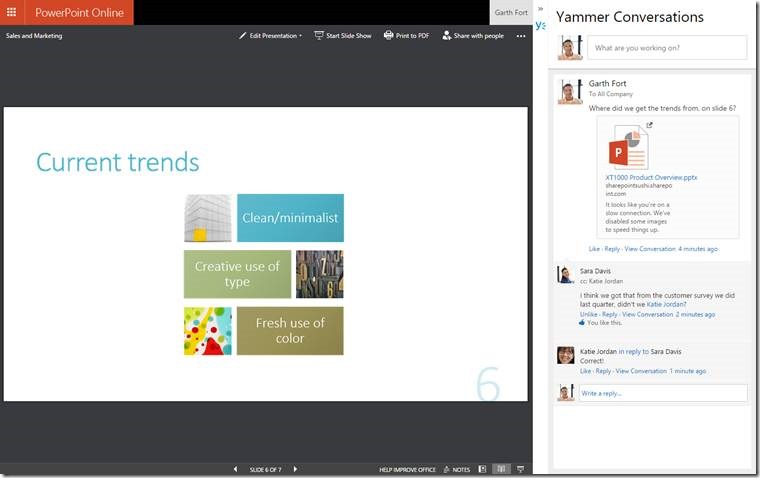
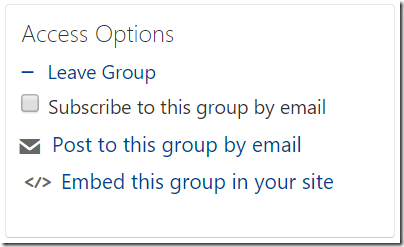
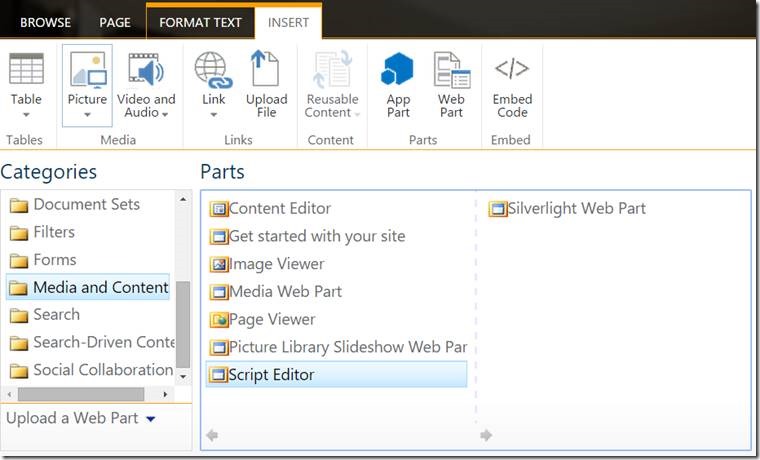
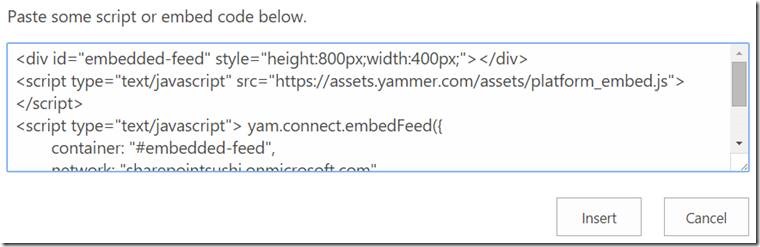
Can we use Yammer Embed feature in Sharepoint 2010?
Absolutely, you can add the code to a Content Editor Web Part in SP2010
I did but it is only working on Google Chrome and Firefox and not working on IE 11. Please advise.
Are you running IE in compatibility mode? Don’t.
Also, have you added the following two URLs to your Trusted Sites Zone?
https://*.yammer.com
https://*.assets-yammer.com